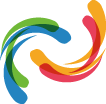There are many technical and mechanical factors that can affect players’ performance in Fortnite. Some of these can be internet speed, monitor frame rate, mouse grip, and more. One particular aspect that players sometimes overlook is their keybindings. Binding the right key to the proper action can help improve reaction time and improve player-performance.
What are Keybindings?
Binding a button means that players attach a key to an action. Press A to Jump. Press 1 or 2 to select this weapon or that one. Press Shift to Run. Right trigger to Shoot. Whatever control input a game uses, this axiom holds true. Adjusting these keybinds to the right keys can make a massive difference.
The main benefits of changing these in-game settings are ease of use and comfort. There are a lot of actions that players need to do in Fortnite. This includes shooting, looting, strafing, and building. Gamers will have a hard time having fun and improving their skills if they are uncomfortable with their mechanical inputs.
Fortnite Pros and content creators usually have their own custom bindings. Their preferred settings will have minor differences compared to other bindings depending on preference. Copying the keyboard settings of Pro players or popular streamers is the easiest way of customizing gamers’ bindings.
The Default Keybindings
While the default settings are okay, some find the current bindings uncomfortable or hard to use. Here are the general keyboard settings for Fortnite’s game mode:
Movement
- Forward – W
- Backward – S
- Left – A
- Right – D
- Jump – Spacebar
- Sprint – L-Shift
- Auto Run – Equals/=
- Crouch – L-Ctrl
Combat
- Fire – LMB
- Aim Down Sights (ADS) – RMB
- Reload – R
- Use – E
- Harvesting Tool – 1
- Weapon 1 – 2
- Weapon 2 – 3
- Weapon 3 – 4
- Weapon 4 – 5
- Weapon 5 – 6
Build Mode
- Wall – F1
- Floor – F2
- Stairs – F3
- Roof – F4
- Trap – F5
- Build – LMB
- Crouching While Building – L-Ctrl
- Repair/Upgrade – F
- Rotate Building – R
- Change Building Material – RMB
- Building Edit – G
- Crouching While Editing – L-Ctrl
- Select Building Edit – LMB
- Reset Building Edit – RMB
Communication
- Ping/Marker – MMB
- Ping Enemy – No Bindings
- Push to Talk – Y
- Squad Comms – V
- Chat – Enter
While most of the settings like the basic WASD and Jump keys are barely changed, keybindings for the weapon slots and build mode are replaced most of the time. Players find that the default bindings for these actions are uncomfortable and break their hand placement. This reason is why gamers prefer the following keys for these actions:
The Most Popular and Easiest Setting
- Building Edit – F
- Reload/Rotate – R
- Harvesting Tool – X
- Weapon 1 – 1
- Weapon 2 – 2
- Weapon 3 – 3
- Weapon 4 – 4
- Weapon 5 - 5
- Crouch – L-Ctrl
- Inventory – Tab/I
- Use – E
- Map – M/Tab
- Wall – MB5
- Floor – Q
- Stairs – MB4
- Roof – C
- Trap – T
Movement Settings
- Toggle Sprint – Off
- Sprint by Default – On
- Sprint Cancels Reloading – Off
- Auto Open Doors – On
Note: Some of these keybindings are only applicable to players with mouses that have MB4 and MB5 buttons.
Popular Keybindings from Pro Players
Some gamers want to emulate the playstyle of professional Fortnite players. They think that copying their settings would help them improve their playstyle. So here are some of the most popular keybindings from Fortnite Pros:
Ninja
- Use – E
- Jump – Spacebar
- Reload/Rotate – R
- Sprint By Default – On
- Crouch – C
- Repair/Upgrade – G
- Harvesting Tool – 1
- Weapon 1 – 2
- Weapon 2 – 3
- Weapon 3 – 4
- Weapon 4 – Z
- Weapon 5 – X
- Wall – MB4
- Floor – Q
- Stairs – MB5
- Roof – L-Shift
- Trap – 5
- Building Edit – F
- Building Reset – RMB
- Inventory – Tab
- Map – M
- Emote Key – B
Clix
- Use – E
- Jump – Spacebar
- Reload/Rotate – R
- Sprint By Default – On
- Crouch – C
- Repair/Upgrade – None
- Harvesting Tool – 1
- Weapon 1 – 2
- Weapon 2 – 3
- Weapon 3 – 4
- Weapon 4 – 5
- Weapon 5 – 6
- Wall – F
- Floor – X
- Stairs – Q
- Roof – V
- Trap – T
- Edit on Release – Off
- Building Edit – G/Mouse Wheel Down
- Building Reset – RMB/MMB
- Inventory – I
- Map – Tab
- Ping/Marker – U
Shroud
- Use – F
- Jump – Spacebar
- Reload/Rotate – R
- Sprint By Default – On
- Crouch –L-Ctrl
- Repair/Upgrade – MB4
- Harvesting Tool – Z
- Weapon 1 – 1
- Weapon 2 – 2
- Weapon 3 – 3
- Weapon 4 – 4
- Weapon 5 –H
- Wall – Q
- Floor – X
- Stairs – E
- Roof – MB4
- Trap – T
- Confirm Edit on Release – Off
- Building Edit – G
- Inventory – I
- Map – MB5
NRG BenjyFishy
- Use – Mouse Wheel Up
- Jump – Spacebar
- Reload/Rotate – R
- Sprint By Default – On
- Crouch – L-Ctrl
- Repair/Upgrade – MB4
- Harvesting Tool – 1
- Weapon 1 – 2
- Weapon 2 – 3
- Weapon 3 – 4
- Weapon 4 – 5
- Weapon 5 – Z
- Wall – Q
- Floor – MB5
- Stairs – C
- Roof – L-Shift
- Trap – V
- Edit on Release – Off
- Building Edit – Off
- Building Reset – RMB
- Inventory – Tab
- Map – M
- Emote Key – B
Need to Know
Before players start choosing which keyboard settings they should use, here are some reminders to help players pick the most effective bindings for them:
- It’s all about comfort. Don’t pick bindings that some pros use if they are not comfortable to use. Choose the settings that are easier on the hands to avoid straining the fingers and wrist.
- Pick bindings that are easier to press. Players should fix their bindings that would be easier to access depending on their hand placements.
- Use the Tab, Caps Lock, and the Tilde (`) keys. These inputs should definitely be included in gamers’ keyboard settings. These keys are easier to access than other inputs such as M and I.
- Be consistent with the settings. Frequently changing the keybindings will confuse gamers and will often lead to misclicks. Avoid changing bindings too much to avoid errors.