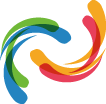How To Play Roblox On A School Chromebook
There are numerous reasons why Chromebooks are generally preferred over Macs and Windows in schools, but hey, let’s talk about the most common o […]
Where Is The Name Roblox From?
What started as a simple block game soon began to grow into a more intricate web of games, gathering players from all over the world through the power […]
ROBLOX Avatars
-
Cute Roblox Avatars
Roblox is a game that lets you customize your character from a vast array of possibilities. From being an animal to a rockstar celebrity, the famous o […]Roblox Avatar Ideas
Roblox is a game that lets you put your creativity to the test. Players are always on the lookout for new and interesting ways to customize their avat […]
ROBLOX ROBUX Offers
Delivery: 12 Hours
K
Delivery: 12 Hours
K
Delivery: 24 Hours
K
Delivery: 20 Minutes
K
Delivery: 6 Hours
K