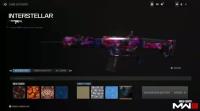With the newest Call of Duty: Warzone 2.0 out, we are all very excited to spend endless hours on the grind; however, it is important that we also safeguard this precious experience. Fortunately, Call of Duty offers a very easy yet, very secure way of keeping your account and personal information safe from hackers.
Here, we will tell you all you need to know about 2FA, the Two-Factor Authentication provided by Activision so that you can secure all your progress and purchases.
Setting Up Two-Factor Authentication
2FA for any Call of Duty account is very simple to set up. Follow the given steps to set it up for your account now:
- Download and install the Google Authenticator app on your phone.
- Log in to the Activision account you want to secure.
- From there, select the PRIVACY & SECURITY section.
- Click on ENABLE TWO-FACTOR AUTHENTICATION.
- Now, you have to verify that you’re the owner of this account. Open your inbox for a
- verification email and click on it.
- Tap on the plus sign on the Google Authenticator app to link your Activision account.
- Tap on ADD ACCOUNT in the app.
- Enter the password for your Activision account, then the 6-digit code from the Authenticator app that is shown under Activision.
- Activate and then complete the setup.
You are also given 10 backup codes. You can use these backup codes if you can not access your Google Authenticator app for some reason. These will come in handy if you want to log in to your account but don't have your phone with you. We recommend uploading these codes to cloud storage or somewhere or maybe keeping them tucked away in your wallet, so you can access them from anywhere.
Why You Need 2FA In Call Of Duty
Two-Factor Authentication is basically adding an extra layer of protection to your account. It will make sure that anyone who logs in to an account is the owner of the account and no one else. Since games like Call of Duty have an outrageous amount of hackers waiting for their opportunities, Activision allows us to secure our accounts from being misused by others using their 2FA system.
Moreover, there’s no doubt that Two-Factor Authentication is by far the safest and most reliable way to protect your account for any Call of Duty game. We believe it is imperative that you set up the 2FA if you have spent a lot of money on your game or even on in-game purchases.
If someone else could log in to your account, they would have access to all of your skins and goodies that you paid for, plus your personal information. Plus, if you have made a lot of progress in the game, you are at risk of losing your account to anyone who could log in to it; be it from mass data leaks, hackers, or just anyone creeping up behind you to find out your password.
How The Two-Factor Authentication Works For Call Of Duty Games
The 2FA makes use of the Google Authenticator app on your mobile device. This app generates a unique code (linked to your account) whenever you try to log in.
So, whenever you enter your username and password, you will be prompted by the game to enter the verification code that is sent to your Google Authenticator app. This code will only be active for 30 seconds, so you need to enter it within the allotted time frame.
2FA has made it easy to secure your account since now, to log in to your account, you must know the username and password and also have access to the Google Authenticator app on your phone. The best part is that it’s also easy to set up!
Troubleshooting Call Of Duty Two-Factor Authentication
Even though the 2FA is a great way to keep your Call of Duty account secure, you might run into a couple of hiccups here and there with the authentication system. Fortunately, we answered solutions to some of the most common problems faced by Activision users while using the 2FA system:
What To Do If You Can’t Access The Google Authentication App
The short answer to that is to use your backup codes. These backup codes are made essentially for situations like these, where you, for some reason, aren’t able to access the Google Authentication app. This is also why we recommend saving these backup codes at different places so you can whip them out wherever you are.
That said, remember that you can use each code only once, so you should use the app as much as you can and save the backup codes for emergencies.
What To Do If You Run Out Of Backup Codes
When you first link your Activision account, you get 10 backup codes. If you run out of these backup codes and you need more, here is what you have to do:
- First, you go to the Call of Duty website and log in to your Call of Duty account.
- Then you hover your mouse over your username/handle.
- Click on BASIC INFO from the options that pop up.
- Select PRIVACY & SECURITY from the options.
- Click on Disable to disable the 2FA from these settings.
- Now, enable 2FA again using the steps provided above.
By doing this, you should get a new batch of 10 backup codes. On the off chance that this does not work for you, you may contact Activision Support.
What To Do If The Authentication Code Does Not Work
If you have tried using your authentication code to log in, but it failed, don’t stress out. The codes given by the app are only active for 30 seconds, after that, they expire. Therefore, just make sure that you’re entering the security code within the 30-second time frame.
Final Thoughts
Knowing the Call of Duty community, adding this third layer of protection was a good idea. Not only does it protect yoru account and all your grind in Call of Duty, but it also safeguards your purchased skins and Battle Passes. This is why it’s recommend to always enable 2FA for your Activision accounts if you want to keep all your grind safe!
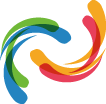
![[ ALL ] Unlock 30 Schematics ( Perks set + Weapon set + Ammo set + season 2 New 3x Schematics ) Choose any 1](https://image-cdn-p.azureedge.net/title-image/wingwing718/20240204044400440.jpg)
![S3 [ The best price ] MW3 Resurgance Rebirth Island **NUKE SKIN** ( Contract Available- Small Map) ( share account or self play )](https://image-cdn-p.azureedge.net/title-image/wingwing718/202404040726382638.jpg)